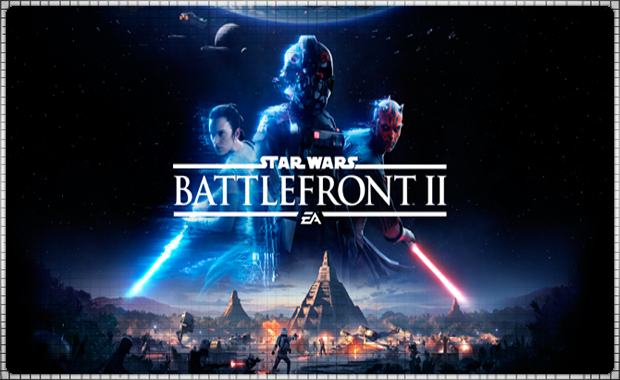🍓STAR WARS Battlefront II PS4/PS5/RU Rent from 3 days
Sold 0
Refunds 0
Good feedbacks 0
Bad feedbacks 0
🚨Attention!!!
Users Not from Russia. This game is not for sale, account Activation is not done, playing on the received profile. It's a game rental for 7-30 days.
******************************************************* ***** **************************
🚨Pay attention!
The game itself is not for sale, but only given in the "RENTAL FOR PAID TIME". You are given data from it, the ability to download the game and play on the RECEIVED PROFILE during the rental period. Be sure to read the terms of purchase.
🏴 Russian language is PRESENT, provided that the game was translated. A download version of the game for PS5 will only be available if the developers have added it for free.
☝ IMPORTANT!! This version of the game on PS5 is backwards compatible with PS4.
================================================= =====
🚨All rentals are withdrawn on the last day from 08:00-12:00 am Moscow time.
🚨The first day of the Rent is the day of payment.
🚨If you took the game after 18:00, then the rental will start from the next day. But the account will work from the moment of purchase. (You will have free pre-download time).
================================================= =====
🎮Platform to play: Console - PS4 and SP5
🧾TERMS OF PURCHASE:
Be careful and follow the full instructions in the product description
☝- We go to the account directly from the console.
❌- It is FORBIDDEN to log into the account through a computer browser.
❌- It is FORBIDDEN to change the data from the Account under any conditions.
❌- IT IS FORBIDDEN to change the Login ID" "password" and "disable, connect or change two-step authentication"
💀- When you try to change the password or reset the activation on the Account, we will immediately see it and you will no longer be able to play and also have a great chance to fly into a ban.
🔐- After the paid period, the password will be changed, but you can extend the lease by writing about it through "my purchases" on the product page, in the correspondence tab.
🎦- Before buying, carefully read the game and look at the reviews on YouTube. Returns due to: Didn't like it, thought it would be different, mixed up the platform of the game, wanted to buy another game, bought a younger brother or son, etc. WE DO NOT.
📴 In case of violation of the conditions, you lose access to the Account. If you are not satisfied with these conditions, refuse to purchase.
🚨 The warranty period of the Account is equal to the period that the Buyer chooses in the process of registering the lease before paying.
Users Not from Russia. This game is not for sale, account Activation is not done, playing on the received profile. It's a game rental for 7-30 days.
******************************************************* ***** **************************
🚨Pay attention!
The game itself is not for sale, but only given in the "RENTAL FOR PAID TIME". You are given data from it, the ability to download the game and play on the RECEIVED PROFILE during the rental period. Be sure to read the terms of purchase.
🏴 Russian language is PRESENT, provided that the game was translated. A download version of the game for PS5 will only be available if the developers have added it for free.
☝ IMPORTANT!! This version of the game on PS5 is backwards compatible with PS4.
================================================= =====
🚨All rentals are withdrawn on the last day from 08:00-12:00 am Moscow time.
🚨The first day of the Rent is the day of payment.
🚨If you took the game after 18:00, then the rental will start from the next day. But the account will work from the moment of purchase. (You will have free pre-download time).
================================================= =====
🎮Platform to play: Console - PS4 and SP5
🧾TERMS OF PURCHASE:
Be careful and follow the full instructions in the product description
☝- We go to the account directly from the console.
❌- It is FORBIDDEN to log into the account through a computer browser.
❌- It is FORBIDDEN to change the data from the Account under any conditions.
❌- IT IS FORBIDDEN to change the Login ID" "password" and "disable, connect or change two-step authentication"
💀- When you try to change the password or reset the activation on the Account, we will immediately see it and you will no longer be able to play and also have a great chance to fly into a ban.
🔐- After the paid period, the password will be changed, but you can extend the lease by writing about it through "my purchases" on the product page, in the correspondence tab.
🎦- Before buying, carefully read the game and look at the reviews on YouTube. Returns due to: Didn't like it, thought it would be different, mixed up the platform of the game, wanted to buy another game, bought a younger brother or son, etc. WE DO NOT.
📴 In case of violation of the conditions, you lose access to the Account. If you are not satisfied with these conditions, refuse to purchase.
🚨 The warranty period of the Account is equal to the period that the Buyer chooses in the process of registering the lease before paying.
================
🔯Instructions for use on PS4:
✅1. Create a new user (Not a guest, namely a user), when you turn on the set-top box or by long pressing the "PS" button.
✅2. Next, enter the login and password for the rented game.
✅3. After that, you may be asked for an access code sent by mail. Do not be afraid, this is not our whim. We write to us in Telegram, which is indicated in the profile and we issue the code.
✅4. Go to (Library - Purchased) and download the game.
✅5. After downloading, we play the game on the RECEIVED PROFILE (if desired, the game can be extended).
✅6. When the rental is over, delete the profile and the game.
================
🔯Instructions for use on PS5:
✅1. Create a new user. Not a Single Guest, but a "User" ("Start" button).
On the initial screen, select your user (Top right icon).
Next: "Change user" - "Add user" - "Start". We accept the License Agreement.
✅2. Next, enter the login and password for the purchased account.
✅3. Press the "Login" button.
✅4. After that, you may be asked for an access code sent by mail. Do not be afraid, this is not our whim. We write to us in Telegram, which is indicated in the profile and we issue the code.
✅5. In the "Console Sharing and Offline Play" window, click the "Do Not Enable" button.
✅6. On the home screen, go to the right to the "Games Library" tab. Enter the Library and put the desired game for download. Download everything that interests you and you can play.
View game download status:
- Click the "PS" button, then in the lower menu, select: "Downloads from the network / To the network."
✅7. When the Rent is over, Delete the Account. To do this, go to: "Settings" - "Users and Accounts" - "Users". Select the one you want and delete.
🔯Instructions for use on PS4:
✅1. Create a new user (Not a guest, namely a user), when you turn on the set-top box or by long pressing the "PS" button.
✅2. Next, enter the login and password for the rented game.
✅3. After that, you may be asked for an access code sent by mail. Do not be afraid, this is not our whim. We write to us in Telegram, which is indicated in the profile and we issue the code.
✅4. Go to (Library - Purchased) and download the game.
✅5. After downloading, we play the game on the RECEIVED PROFILE (if desired, the game can be extended).
✅6. When the rental is over, delete the profile and the game.
================
🔯Instructions for use on PS5:
✅1. Create a new user. Not a Single Guest, but a "User" ("Start" button).
On the initial screen, select your user (Top right icon).
Next: "Change user" - "Add user" - "Start". We accept the License Agreement.
✅2. Next, enter the login and password for the purchased account.
✅3. Press the "Login" button.
✅4. After that, you may be asked for an access code sent by mail. Do not be afraid, this is not our whim. We write to us in Telegram, which is indicated in the profile and we issue the code.
✅5. In the "Console Sharing and Offline Play" window, click the "Do Not Enable" button.
✅6. On the home screen, go to the right to the "Games Library" tab. Enter the Library and put the desired game for download. Download everything that interests you and you can play.
View game download status:
- Click the "PS" button, then in the lower menu, select: "Downloads from the network / To the network."
✅7. When the Rent is over, Delete the Account. To do this, go to: "Settings" - "Users and Accounts" - "Users". Select the one you want and delete.