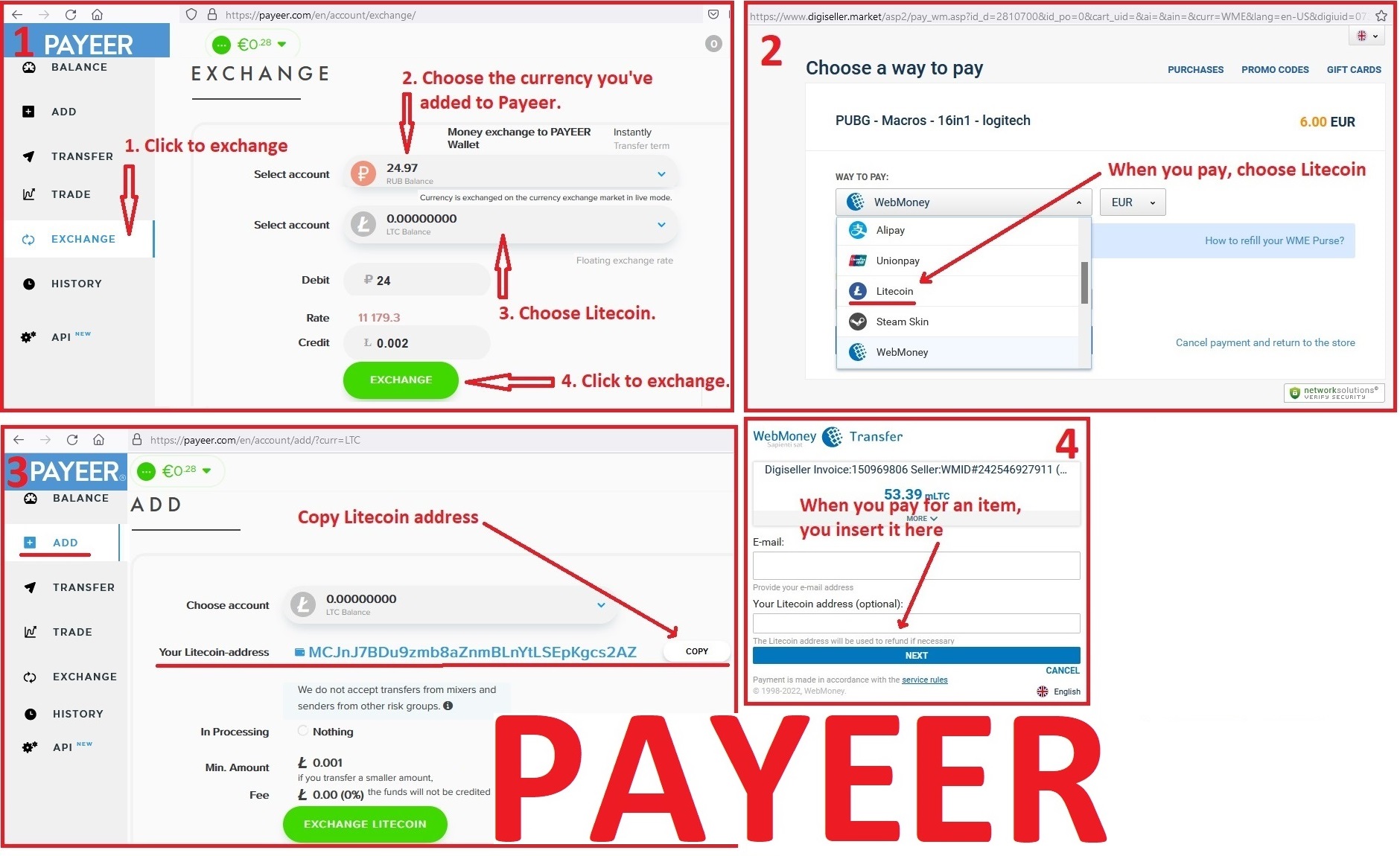RUST - М39 & Custom SAR - scripts No recoil - logitech
Sold 0
Refunds 0
Good feedbacks 0
Bad feedbacks 0
Scripts – No Recoil for Logitech Mice in RUST eliminate vertical recoil for the M39 and Handmade Semi-Automatic Rifle with extended magazines almost entirely. This increases accuracy and thereby extends the effective range against enemies. Your mouse must be supported by the GHUB software.
DEAR CUSTOMERS, PLEASE READ THE PRODUCT DESCRIPTION CAREFULLY, THIS IS IMPORTANT!!!
The script was created for in-game mouse sensitivity settings of 0.8, with FOV set to 70. If using FOV 90, the mouse sensitivity in the game should be set to 0.6. The aiming sensitivity multiplier should be 1.0.
Attention!!! Due to technical reasons ("Input Lag" affecting macro performance), or when changing the FOV, or modifying weapons, if the aim pulls downward while shooting, reduce the in-game mouse sensitivity settings. If it pulls upward, increase them.
Attention!!! For convenient script usage, the keyboard must have Num Lock and Caps Lock for mode indication.
Light indication sequence:
The Scroll Lock key indicator on the keyboard will blink and remain lit after the script is activated or when switching to another recoil suppression mode. After turning off the script, the indicator will go out.
Script Control:
Procedure for using keyboard and mouse button combinations:
For example, if using the combination of the left Shift and the 5th mouse button, press and hold the left Shift, then click the 5th mouse button to activate the desired mode. After clicking the 5th mouse button, release the keyboard key.
How to deactivate the script: Hold the 5th mouse button for 1 second or longer, then release it to turn off the script.
Activating recoil suppression for different sights:
1x: 5th mouse button.
1x with single fire: 4th mouse button.
2x (holo): Left Shift + 5th mouse button.
2x with single fire: Left Shift + 4th mouse button.
8x: Left Alt + 5th mouse button.
8x with single fire: Left Alt + 4th mouse button.
0.5x (homemade sight): Left Shift + Left Ctrl + 5th mouse button.
0.5x with single fire: Left Shift + Left Ctrl + 4th mouse button.
16x: Left Alt + Left Ctrl + 5th mouse button.
16x with single fire: Left Alt + Left Ctrl + 4th mouse button.
Additional Modes:
Attention!!! To deactivate an additional mode, press the same buttons used to activate that mode.
Additional Mode #1 (Fixed crouch position):
Press the 3rd mouse button to crouch, and the recoil suppression mode for shooting from a crouched position will activate. To stand up and exit this mode, press the 3rd mouse button again.
Attention!!! While using this additional mode, you won’t be able to deactivate the script or switch to another mode until you exit this crouch mode.
Additional Mode #2 (Automatic crouch upon pressing the right mouse button):
Pressing Left Shift + Right Mouse Button will activate a mode where pressing the right mouse button makes you crouch, allowing you to shoot from a crouched position. Releasing the right button will make you stand up again.
Attention!!!
Recoil suppression only works when both the right and left mouse buttons are pressed. If the right button is not pressed, the left button functions normally.
In the game settings for shooting, you need to assign the keyboard button "Insert."
The script was created for in-game mouse sensitivity settings of 0.8, with FOV set to 70. If using FOV 90, the mouse sensitivity in the game should be set to 0.6. The aiming sensitivity multiplier should be 1.0.
The Scroll Lock key indicator on the keyboard will blink and remain lit after the script is activated or when switching to another recoil suppression mode. After turning off the script, the indicator will go out.
For example, if using the combination of the left Shift and the 5th mouse button, press and hold the left Shift, then click the 5th mouse button to activate the desired mode. After clicking the 5th mouse button, release the keyboard key.
1x: 5th mouse button.
1x with single fire: 4th mouse button.
2x (holo): Left Shift + 5th mouse button.
2x with single fire: Left Shift + 4th mouse button.
8x: Left Alt + 5th mouse button.
8x with single fire: Left Alt + 4th mouse button.
0.5x (homemade sight): Left Shift + Left Ctrl + 5th mouse button.
0.5x with single fire: Left Shift + Left Ctrl + 4th mouse button.
16x: Left Alt + Left Ctrl + 5th mouse button.
16x with single fire: Left Alt + Left Ctrl + 4th mouse button.
Press the 3rd mouse button to crouch, and the recoil suppression mode for shooting from a crouched position will activate. To stand up and exit this mode, press the 3rd mouse button again.
Attention!!! While using this additional mode, you won’t be able to deactivate the script or switch to another mode until you exit this crouch mode.
Pressing Left Shift + Right Mouse Button will activate a mode where pressing the right mouse button makes you crouch, allowing you to shoot from a crouched position. Releasing the right button will make you stand up again.
If the in-game mouse sensitivity settings are too high or too low for you, you can adjust your mouse DPI without affecting the script's performance.
IF YOU HAVEN'T FOUND THE RIGHT MACRO ON SALE. THEN I CAN MAKE YOU A MACRO FOR A CERTAIN PAYMENT.
Attention!!! If you can't pay with a bank card. Then you need Litecoin and get it easy:
1. Sign up for Payeer: https://payeer.com/?session=13084023
2. Register with the European Exchanger: https://changer4u.com/ru/aff/e60c9d86e365ae81439dedefa2ad227e3ac569d6
3. Replenish Payeer with an exchanger.
4. In Payeer replenish Litecoin.
5. When buying, choose Litecoin from the payment methods.
When paying with Litecoin, there is no banking commission and the price of the item is lower.
You can also pay with skins from Steam: https://dzen.ru/video/watch/65c05a87bf878653f5ccff1d
WARNING. IMPORTANT ANTI-CHEAT NOTICE!!!
If you use a game profile in Logitech Gaming Software, it includes the path to the game’s executable file, which can result in a ban. Although this issue has not been reported in GHUB, for safety reasons, we recommend using a desktop profile in GHUB as well, set to "Persistent" status. The desktop profile is safe and does not link to any game executable files.
There is a way by which you will never get a ban, but for this you need another computer. In STEAM there is a function REMOTE PLAY, formerly called - Home broadcast. That is, the game will be launched on the first computer, the broadcast will go to the second computer and now on the second computer you will have a logitech mouse with scripts connected and this is 100% anti-cheat protection.
After payment you will receive a link to download the archive with macros. If you accidentally closed the page with this link, you can return it by clicking on the link in the letter that came to your e-mail after payment. You can also go to your personal account at oplata.info and your purchase will be displayed there.
Problems that happen with Logitech and how to solve them!!!
If you have a G304, G305, G602, G603, G604 or similar mouse that cannot be connected to a wire. And if your scripts do not work stably on it. Then you better sell such a mouse and buy yourself another, any wired Logitech, in order to use scripts normally.
If you have a G600 mouse, then you should use only the GHUB program.
The Logitech Gaming Software, or GHUB program is best run with administrator privileges.
Sometimes the GHUB can is buggy, the scripts stop working and you need to reinstall it.
Third-party programs that can use side mouse buttons, for example Diskord, can cause problems with running scripts, keep this in mind.
Profiles for games in GHUB and Logitech Gaming Software, it is better not to use because of possible problems with anti-cheat. It is better to use a desktop profile with the "persistent" attribute.
If you have a lot of profiles, then script interruptions are possible. That is, at some point, there will be no recoil removal.
You should also be familiar with the numbering of the mouse buttons.
New versions of GHUB can have different problems. If you can't solve the problems in the new versions of GHUB, then you need to download the old version of GHUB: https://drive.google.com/file/d/1ffXNTp5iQZ8woltyIj7CKkeY6Oz6ux3x/view
After installing the old version of GHUB, you immediately need to clear the check mark in - Enable automatic update.
1. Sign up for Payeer: https://payeer.com/?session=13084023
2. Register with the European Exchanger: https://changer4u.com/ru/aff/e60c9d86e365ae81439dedefa2ad227e3ac569d6
3. Replenish Payeer with an exchanger.
4. In Payeer replenish Litecoin.
5. When buying, choose Litecoin from the payment methods.
When paying with Litecoin, there is no banking commission and the price of the item is lower.
You can also pay with skins from Steam: https://dzen.ru/video/watch/65c05a87bf878653f5ccff1d
There is a way by which you will never get a ban, but for this you need another computer. In STEAM there is a function REMOTE PLAY, formerly called - Home broadcast. That is, the game will be launched on the first computer, the broadcast will go to the second computer and now on the second computer you will have a logitech mouse with scripts connected and this is 100% anti-cheat protection.
If you have a G304, G305, G602, G603, G604 or similar mouse that cannot be connected to a wire. And if your scripts do not work stably on it. Then you better sell such a mouse and buy yourself another, any wired Logitech, in order to use scripts normally.
If you have a G600 mouse, then you should use only the GHUB program.
The Logitech Gaming Software, or GHUB program is best run with administrator privileges.
Sometimes the GHUB can is buggy, the scripts stop working and you need to reinstall it.
Third-party programs that can use side mouse buttons, for example Diskord, can cause problems with running scripts, keep this in mind.
Profiles for games in GHUB and Logitech Gaming Software, it is better not to use because of possible problems with anti-cheat. It is better to use a desktop profile with the "persistent" attribute.
If you have a lot of profiles, then script interruptions are possible. That is, at some point, there will be no recoil removal.
You should also be familiar with the numbering of the mouse buttons.
New versions of GHUB can have different problems. If you can't solve the problems in the new versions of GHUB, then you need to download the old version of GHUB: https://drive.google.com/file/d/1ffXNTp5iQZ8woltyIj7CKkeY6Oz6ux3x/view
After installing the old version of GHUB, you immediately need to clear the check mark in - Enable automatic update.