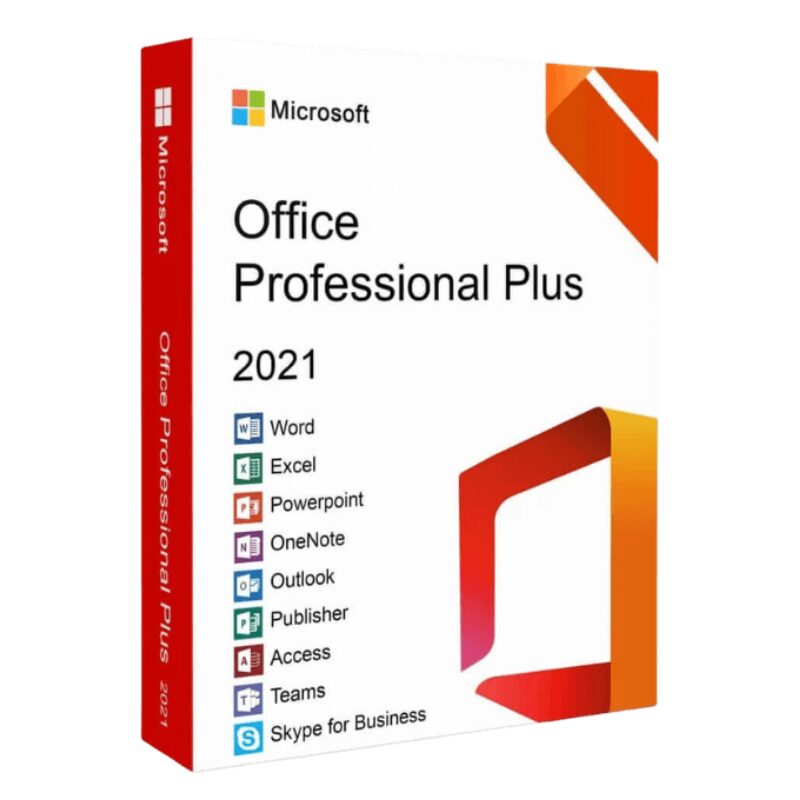🔥 Microsoft Office 2021 Pro Plus Key
Sold 16
Refunds 0
Good feedbacks 4
Bad feedbacks 0
📝Important Note:
-This product can not be activated on setup.office.com. We will provide download links for different languages in the email with the key.
-After download and installation, run any office app and enter the key when prompted to complete activation
-Does not bind to your Microsoft account
-Can not be reactivated / transferred to another computer
-Instant delivery – 1 minutes
-Activation instructions provided in the email with the key
-Permanent activation
-Region: Global
-Apps included: Word, Excel, PowerPoint, Outlook, Publisher, Access and Microsoft Teams
-Works with Windows 10/11 only
-PC only (doesn’t work on MAC)
-Multilingual
-Updates possible
-Live chat or email support
Microsoft Office Pro Plus 2021 was released on October 5, 2021, and it is the latest edition of MS Office Suite. Now this office suite has become the world’s most popular office suite. You receive all the functionality of the earlier software versions and additional features and enhancements when you use this one. You must purchase a license key to use Microsoft Office Pro Plus 2021 on your PC. Word, Excel, OneNote, PowerPoint, Outlook, Publisher, Access, and Teams are all included in Microsoft Office Pro Plus 2021.
Office 2021 Professional Plus Key Features:
*Laser Pointer Recording.
*Compatible with OpenDocument format and other types of files.
*Access Microsoft Support Included in your License.
*Lifetime purchase for 1 PC.
*Interactive chat with comments, questions, and communication with your co-workers.
*Integration with Microsoft services.
*Fast searches when finding information.
*Better design and layout.
How to Download, Install, and Activate Microsoft Office 2021 Professional Plus?
Step 1: Download
Download the virtual DVD of Microsoft Office 2021 Professional Plus
In some cases you might receive a security message by your browser when trying to download the file (depending on your security settings). You can accept the message without any concerns, because it's a direct link to Microsoft's Content Delivery Network (officecdn.microsoft.com).
Step 2: Installation
After successful download, please go to the download folder, double-click the downloaded file and the setup will start automatically.
Normally, Windows 10 or 11 automatically opens the file when double-clicked. However, in rare cases, particularly when other programs (like DVD software) are linked with those file types, issues can arise. If this happens, right-click the file, select Mount, and a new drive will appear under This PC in Windows Explorer. Access this drive to begin installation. This process is known as image mounting, similar to inserting a DVD.
The installation will start and when the process is done, please close the Window.
Step 3: Activation
Please open one of the Office programs that have just been installed, for example Word or Excel. If you are not able to find them, please open the Windows Start Menu and you will find them there. In the next step, please apply the product key provided by us to activate the software