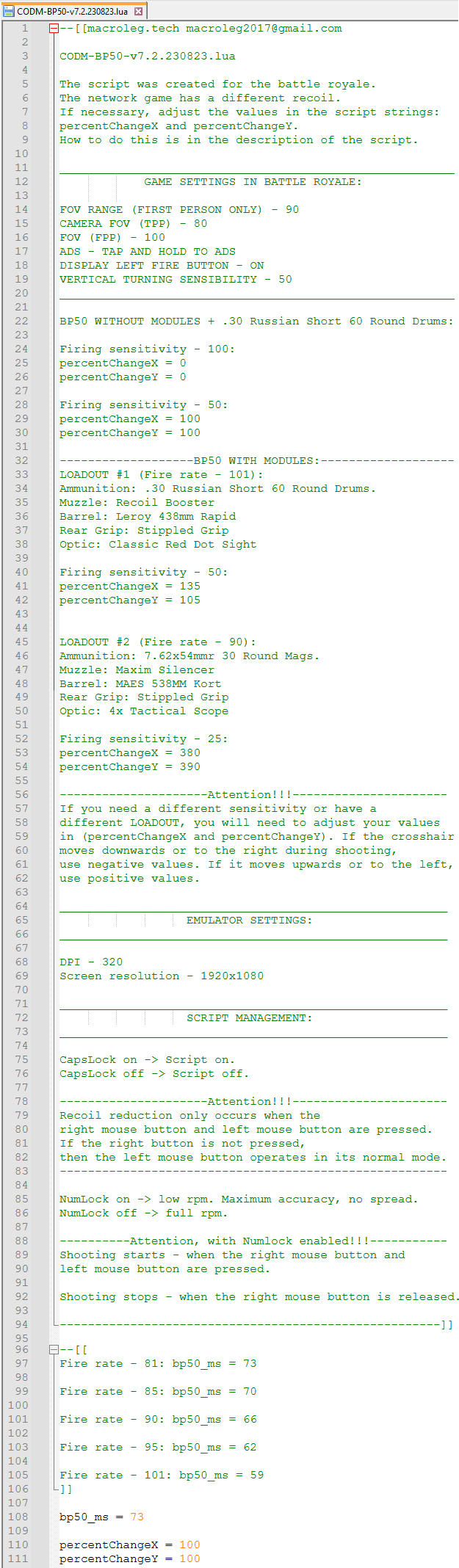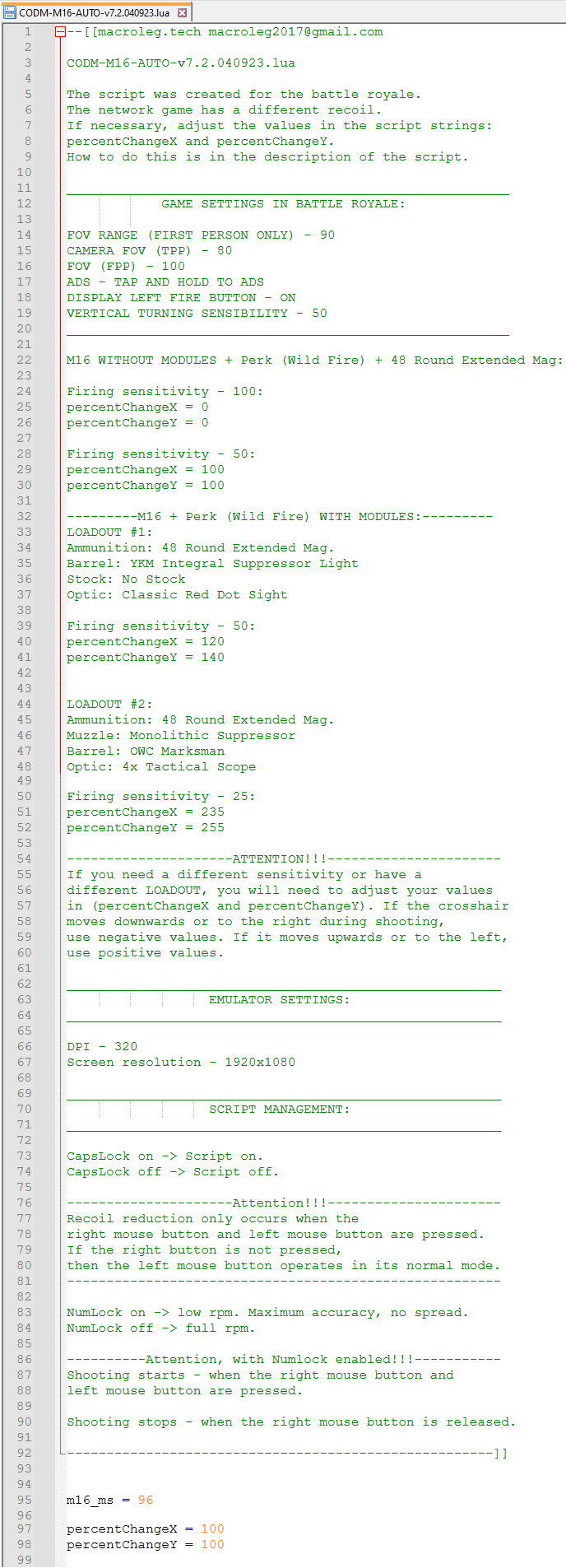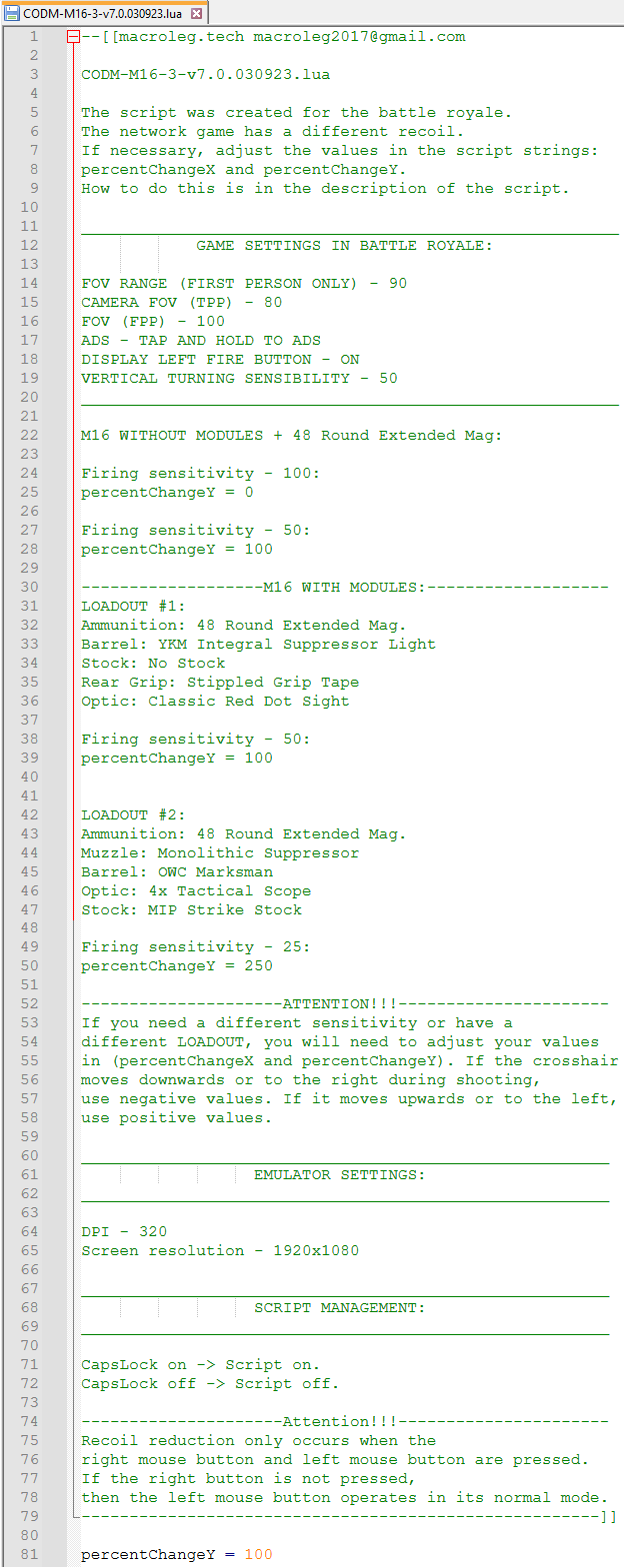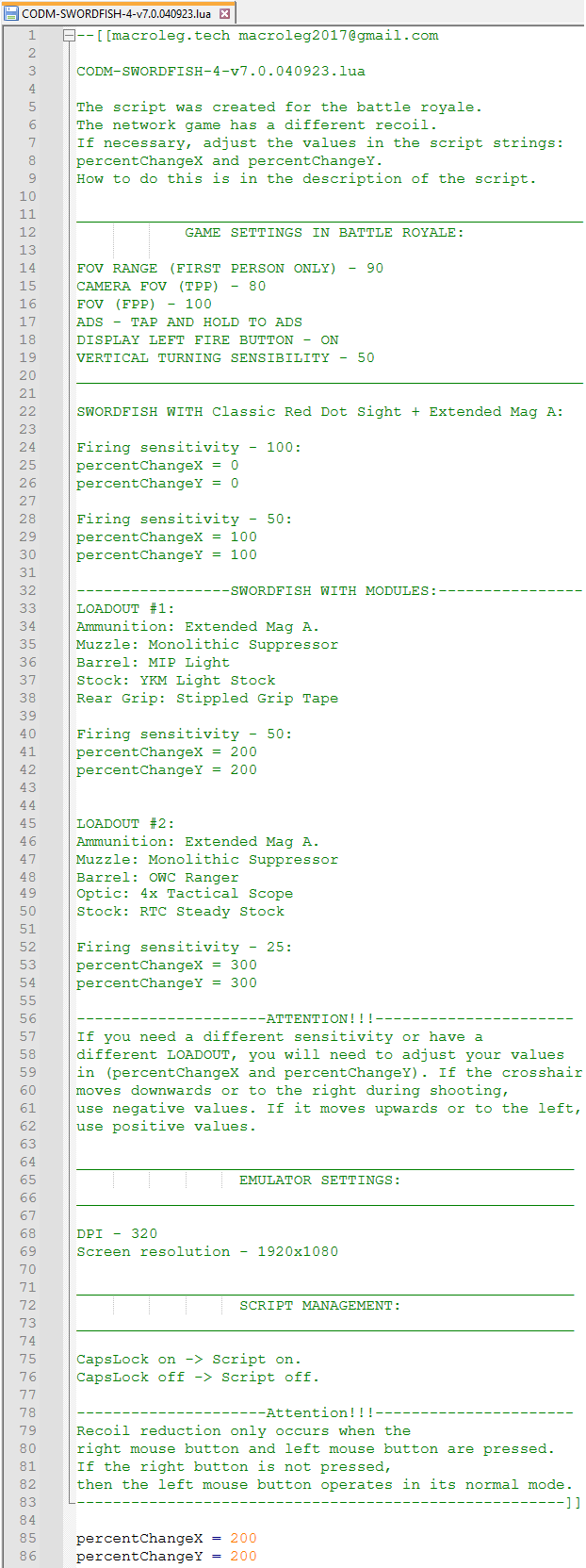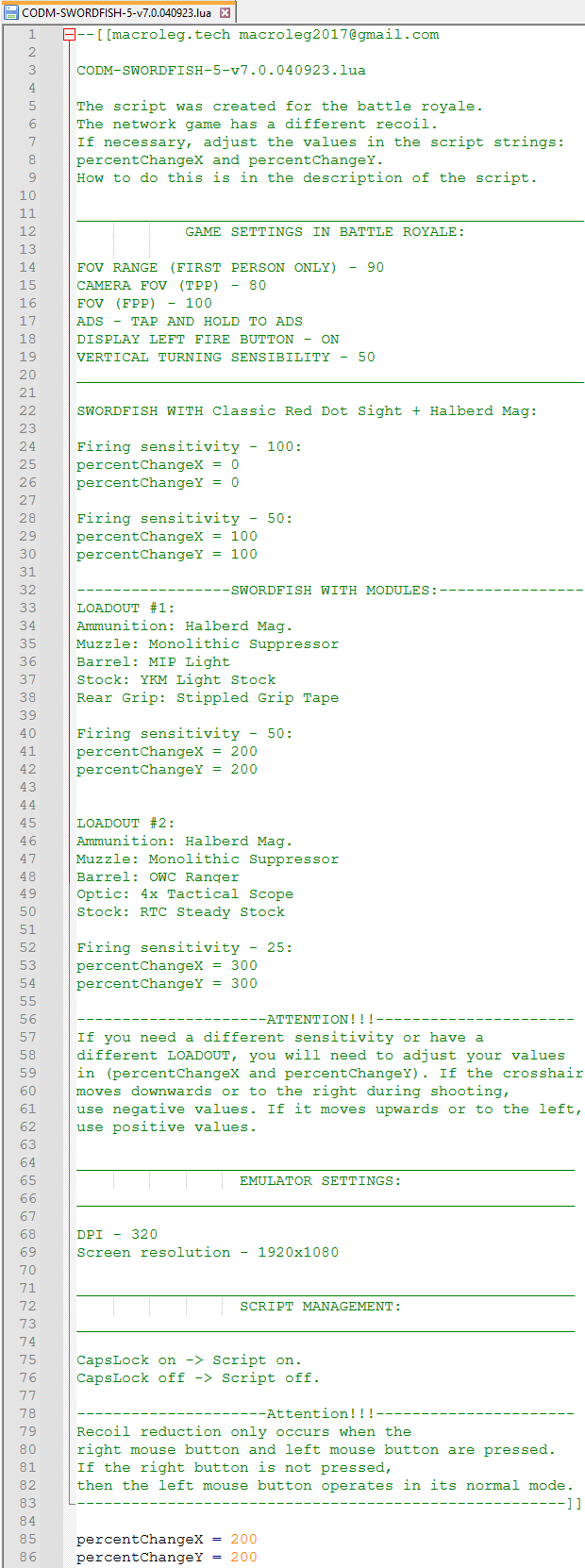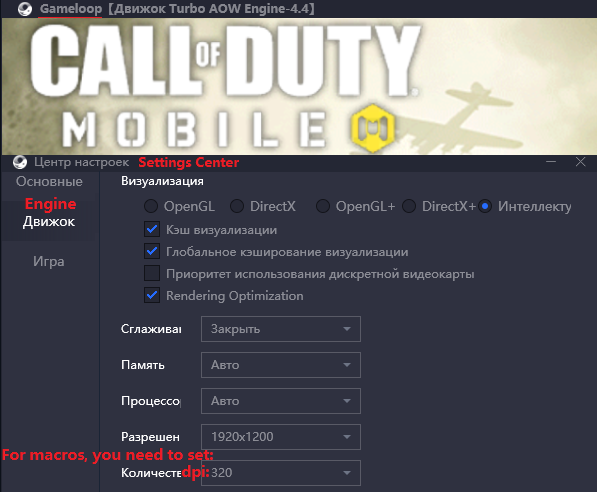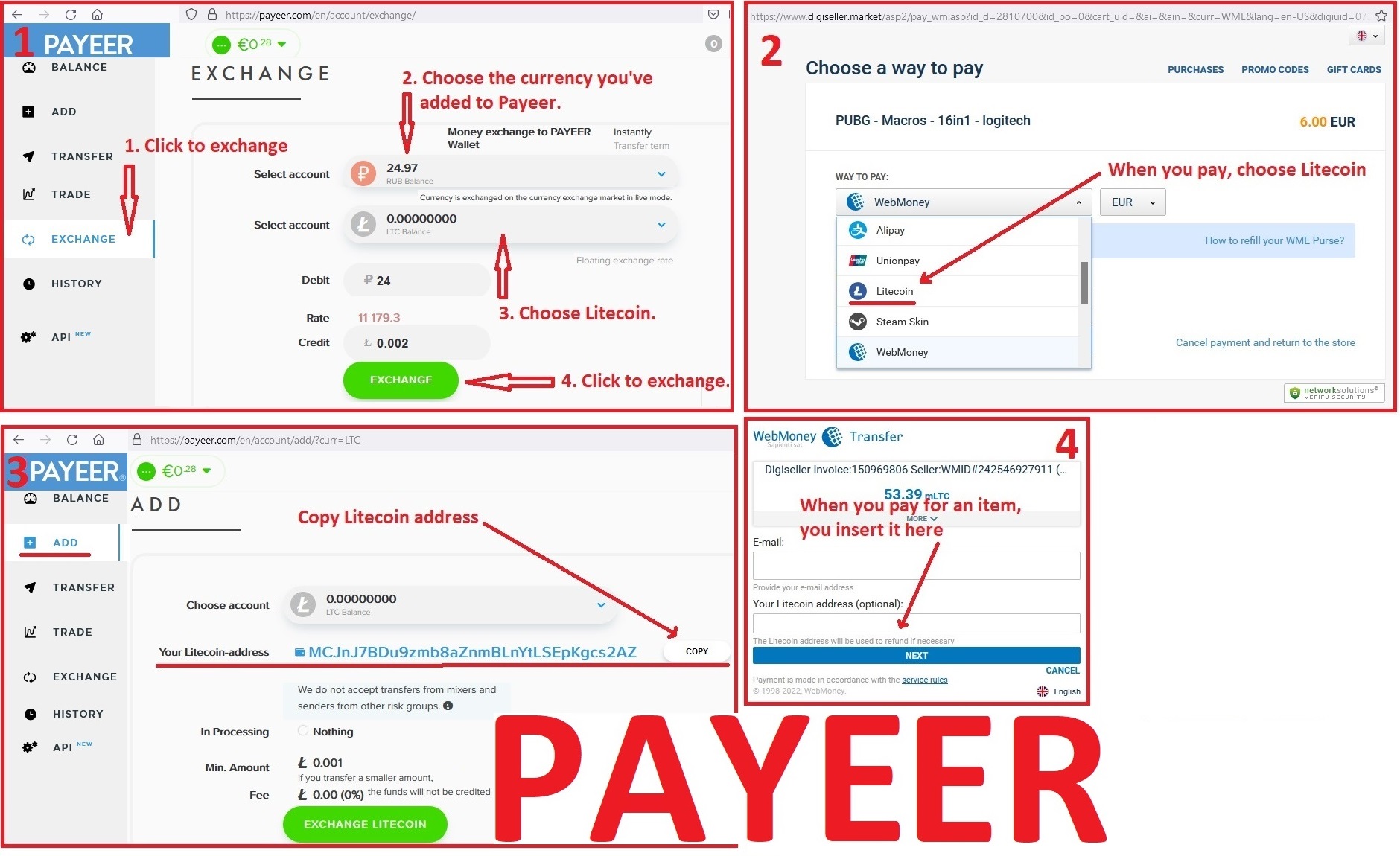COD Mobile - BP50, M16, SWORDFISH. Scripts for logitech
Sold 1
Refunds 0
Good feedbacks 0
Bad feedbacks 0
Universals Scripts - No Recoil for Logitech mice in the game CALL OF DUTY MOBILE (PC version - using Gameloop) removes vertical recoil from the BP50, M16, SWORDFISH in the the battle royale mode, almost completely. That are, it increases accuracy and thereby increases the range of defeat of the enemy. Your mouse must be supported by the program - GHUB.
IF YOU HAVEN'T FOUND THE RIGHT MACRO ON SALE. THEN I CAN MAKE YOU A MACRO FOR A CERTAIN PAYMENT.
Attention!!! If you can't pay with a bank card. Then you need Litecoin and get it easy:
1. Sign up for Payeer: https://payeer.com/?session=13084023
2. Register with the European Exchanger: https://changer4u.com/ru/aff/e60c9d86e365ae81439dedefa2ad227e3ac569d6
3. Replenish Payeer with an exchanger.
4. In Payeer replenish Litecoin.
5. When buying, choose Litecoin from the payment methods.
When paying with Litecoin, there is no banking commission and the price of the item is lower.
You can also pay with skins from Steam: https://dzen.ru/video/watch/65c05a87bf878653f5ccff1d
The scripts was written for an BP50, M16, SWORDFISH without attachments and a max round magazine, with mouse Firing sensitivity settings in the game set to 100 for all sights (In the script lines: percentChangeX = 0 and percentChangeY = 0).
ADJUSTABLE SCRIPT!!!
The degree of recoil suppression is adjusted in the following script lines (the numbers represent percentages):
percentChangeX = 0 (horizontal)
percentChangeY = 0 (vertical)
For example, if percentChangeX = 100 and percentChangeY = 100, you will need to change the mouse sensitivity settings in the game to 50.
If you require a different sensitivity or have a different loadout, you need to adjust the values of percentChangeX and percentChangeY.
If the sight moves down or to the right during firing, the values should be negative. If it moves up or to the left, the values should be positive.
In the emulator settings, DPI should be set to 320, and the screen resolution should be 1920x1080.
If the mouse sensitivity settings in the game are too high or too low for you, you can adjust the DPI of your mouse, which will not affect the script's functionality.
A keyboard with CapsLock and NumLock keys is required for the script.
"CapsLock" - toggles the script on and off. Press the CapsLock key on the keyboard, and the CapsLock indicator will light up, indicating that the script is enabled. Pressing the CapsLock key again will turn off the script, and the CapsLock indicator will turn off.
Attention!!! Recoil reduction with this script only occurs when both the right and left mouse buttons are pressed. If you do not press the right button, the left button will work in its regular mode.
"NumLock" - when enabled on the keyboard, reduces the rate of fire. As a result, there is no recoil or spread. Pressing the NumLock key again restores full rate of fire. However, in this mode, firing will only occur when you press both the right and left mouse buttons. Firing will stop when you release the right mouse button. This is because the left mouse button clicks specified in the script do not work on Logitech's left mouse button.
1. Sign up for Payeer: https://payeer.com/?session=13084023
2. Register with the European Exchanger: https://changer4u.com/ru/aff/e60c9d86e365ae81439dedefa2ad227e3ac569d6
3. Replenish Payeer with an exchanger.
4. In Payeer replenish Litecoin.
5. When buying, choose Litecoin from the payment methods.
When paying with Litecoin, there is no banking commission and the price of the item is lower.
You can also pay with skins from Steam: https://dzen.ru/video/watch/65c05a87bf878653f5ccff1d
The scripts was written for an BP50, M16, SWORDFISH without attachments and a max round magazine, with mouse Firing sensitivity settings in the game set to 100 for all sights (In the script lines: percentChangeX = 0 and percentChangeY = 0).
The degree of recoil suppression is adjusted in the following script lines (the numbers represent percentages):
percentChangeX = 0 (horizontal)
percentChangeY = 0 (vertical)
For example, if percentChangeX = 100 and percentChangeY = 100, you will need to change the mouse sensitivity settings in the game to 50.
If you require a different sensitivity or have a different loadout, you need to adjust the values of percentChangeX and percentChangeY.
If the sight moves down or to the right during firing, the values should be negative. If it moves up or to the left, the values should be positive.
In the emulator settings, DPI should be set to 320, and the screen resolution should be 1920x1080.
If the mouse sensitivity settings in the game are too high or too low for you, you can adjust the DPI of your mouse, which will not affect the script's functionality.
"CapsLock" - toggles the script on and off. Press the CapsLock key on the keyboard, and the CapsLock indicator will light up, indicating that the script is enabled. Pressing the CapsLock key again will turn off the script, and the CapsLock indicator will turn off.
"NumLock" - when enabled on the keyboard, reduces the rate of fire. As a result, there is no recoil or spread. Pressing the NumLock key again restores full rate of fire. However, in this mode, firing will only occur when you press both the right and left mouse buttons. Firing will stop when you release the right mouse button. This is because the left mouse button clicks specified in the script do not work on Logitech's left mouse button.
When using the Gameloop emulator and for script to work, you must run Logitech Gaming Software and GHUB with administrator rights.
If you have a G304, G305, G602, G603, G604 or similar mouse that cannot be connected to a wire. And if your scripts do not work stably on it. Then you better sell such a mouse and buy yourself another, any wired Logitech, in order to use scripts normally.
If you have a G600 mouse, then you should use only the GHUB program.
The Logitech Gaming Software, or GHUB program is best run with administrator privileges.
Sometimes the GHUB can is buggy, the scripts stop working and you need to reinstall it.
Third-party programs that can use side mouse buttons, for example Diskord, can cause problems with running scripts, keep this in mind.
Profiles for games in GHUB and Logitech Gaming Software, it is better not to use because of possible problems with anti-cheat. It is better to use a desktop profile with the "persistent" attribute.
If you have a lot of profiles, then script interruptions are possible. That is, at some point, there will be no recoil removal.
You should also be familiar with the numbering of the mouse buttons.
In the new versions of GHUB, there may be different problems. If you can't solve the problems in the new versions of GHUB, then you need to download an old version of GHUB: https://drive.google.com/file/d/1ffXNTp5iQZ8woltyIj7CKkeY6Oz6ux3x/view
After installing the old version of GHUB, you immediately need to clear the check mark in - Enable automatic update.